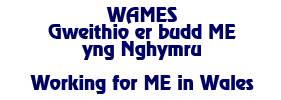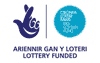You are here: Home » Change your browser settings
Change your browser settings
Microsoft Internet Explorer 5.2.3, 5.5, 6.0 and 7.0
- When browser is open click on View
- Click on Text Size from drop down menu
- Select required size: Small, Medium, Large or Largest
Google Windows Internet Explorer
- When browser is open click on Page
- Click on Text size in drop down menu
- Select required size: Small, Medium, Large or Largest
- OR Click on 100% in bottom right of screen
Google Chrome 0.4
- Open the browser
- To make text larger press Ctrl & + at the same time. Repeat to enlarge further.
- To make text smaller press Ctrl & – at the same time. Repeat to decrease further.
- To return text to normal size press Ctrl & 0 at the same time.
Mozilla Firefox 1.5, 2.0
- Open the browser
- To make text larger press Ctrl & + at the same time. Repeat to enlarge further.
- To make text smaller press Ctrl & – at the same time. Repeat to decrease further.
Opera 9.0
- When the browser is open press + (in some versions you might need to press the Shift key, above Ctrl, at the same time) to increase size. Repeat to increase further.
- Press – to decrease text size. Repeat to decrease further.
- OR click on Alt + V to bring up the view menu and then click on Z to bring up the zoom options. Then use the up and down arrow keys to select the option you want, followed by Enter.
Netscape 6.2, 7.0, 8.1 and 9.0
- When the browser is open press Ctrl & + at the same time. Repeat to enlarge further.
- To make text smaller press Ctrl & + at the same time. Repeat to reduce further.
Apple Safari 1.2, 2.0 and 3.0
- When the browser is open press Apple key & + at the same time. Repeat to enlarge further.
- To make text smaller press Apple key & – at the same time. Repeat to reduce further.